Most new 3D Printers (in 2022) implement “Power-loss Recovery” in a way that makes heavy use of the SD-Card, periodically writing “check-points” to the card – and that competes against the normal printing operation, causing blobs depending on the model you print.
I made a super “visual” explanation of the problem, in my recent video:
How to Disable “Power-loss Recovery” in your printer?
On most printers you won’t have an easy menu option to enable or disable this feature on the User Interface / LCD / Touchscreen.
To make it easy, I prepared 2 GCODE files: one to enable and another one to disable Power-loss Recovery:
To use them, you just need to:
- Dowload the Zip file (contains a ‘settings’ folder with the 2 Gcode files inside)
- Save them to the SD Card you regularly use to print your sliced files
- “Print” the file you want on your 3D Printer as if it was a model. The only difference is that it will finish instantly.
The files I prepared will save your choice to the EEPROM of your printer. You can turn it off – next time you turn-on your printer, the change will still be valid. You can enable or disable as many times as you want (you can change your mind a few thousand times before the EEPROM gives up).
To better organise my printer’s SD Card, I created a folder called “Settings” to put my 2 files inside. Keep the name of this folder short, 8 characters. Some printers won’t print files from folders with long names. I initially named my folder as ‘GCODE Settings’, but my Neptune 3 (in its factory firmware) couldn’t list the files inside. So, ‘Settings’ it was.
Support my work making a small donation:
- Paypal Me: https://paypal.me/GeekDetour
- Buy me a Coffee: https://buymeacoff.ee/GeekDetour
I really appreciate it!
Test your printer with my High-Poly model:
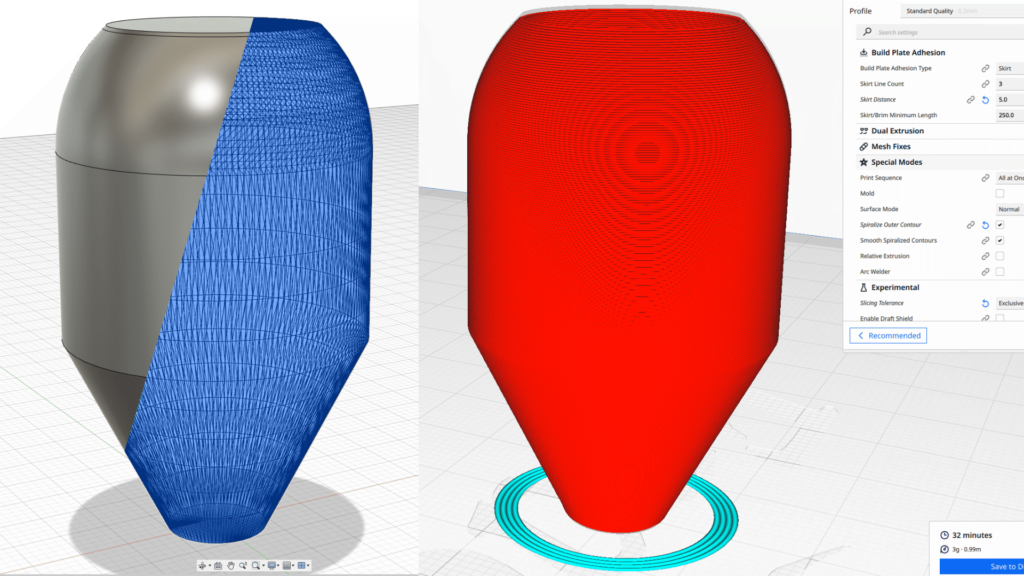
For a quick test, slice the model using Vase-Mode (Spiralize Outter Contour, in Cura) and 50mm/s for speed. If you have no blobs, great! Now try printing with 80mm/s or 100mm/s.
Aren’t you curious to see if your printer can print it without Blobs, from an SDCard, having “Power-loss Recover” enabled?
Here is the STL:
What is on the GCode files:
Power-Loss Recovery Disable.gcode
;
; Disable Power-loss Recovery
; by Everson Siqueira
; https://www.youtube.com/GeekDetour
; https://youtu.be/ZM1MYbsC5Aw
;
M501; Load Saved Settings from EEPROM
M413 S0; Disable power-loss recovery
M500; Save Settings on EEPROM
M117 Power-loss Recovery DISABLED
M118 Power-loss Recovery DISABLED
G4 P1000 S1; 1 second pause to readPower-Loss Recovery Enable.gcode
;
; Enable Power-loss Recovery
; by Everson Siqueira
; https://www.youtube.com/GeekDetour
; https://youtu.be/ZM1MYbsC5Aw
;
M501; Load Settings from EEPROM
M413 S1; Enable power-loss recovery
M500; Save Settings on EEPROM
M117 Power-loss Recovery ENABLED
M118 Power-loss Recovery ENABLED
G4 P1000 S1; 1 second pause to readIf you are used to typing GCODE commands like M503, M501 and M500 on Pronterface, you can read more about it here: M413 – Power-loss Recovery on Marlin.
